A few people have expressed an interest in my android desktop and I figured it was probably best to post all the relevant info here. Knowing me it will all have changed within a week though.
In the first picture the first thing that jumps out is the weather widget, it’s the best free one I’ve found, it’s called simply Weather Widgets Free and when you tap the widget it brings up a 4 day forecast too. It had no problem finding my location either, which you can set to use GPS to get the weather.
The other thing worth noting in the first picture is the little “1” above my message icon. This is a widget called SMS Unread Count, which shows the number of new messages waiting, it also shows dialler missed calls too.
The dock bar at the bottom is part of dxtop, the custom icons used on the home screen and the dock are from 3 different icon packs: Vista, Windows 7 & Xbox 360. dxtop allows you to change icons for anything on the desktop or in folders by long pressing.
dxtop is also responsible for the dual tabs in the second picture, the first tab is the normal application list as you can see in picture 3 it makes the list 5 items wide meaning you can see more per screen.
The second tab is a task manager tab, it shows recently used apps, running apps and apps that are running only as a service. If you take a look at the fourth screen the browser is not running but was previously used, the link text is white, dialler in red is a running program and by long pressing it we can kill the process, the weather widget is in yellow which indicates that it is only running as a service and again long pressing allows us to kill the process.
The second screenshot is merely a folder which I added to the dock, all the icons on my dock are currently folders filled with applications or shortcuts, this is built in to android. To create a folder just long press on the desktop and select new folder.
Finally, the last screenshot displays Toggle Settings which allows me to toggle things like wifi etc, I put his as a shortcut on the dock, the very last one that looks like a power button.

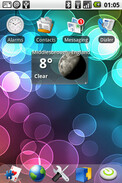
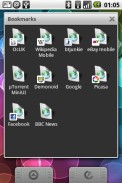
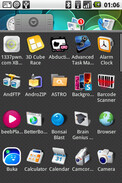
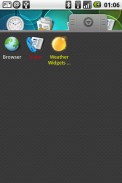
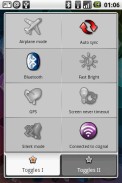
Cheers dude
Dude, how do you set up the dock bar?
I used dxtop, you get the dock bar by sliding the application tabs (at the bottom) right or left, it will look like a blank white bar, just drag stuff onto it.