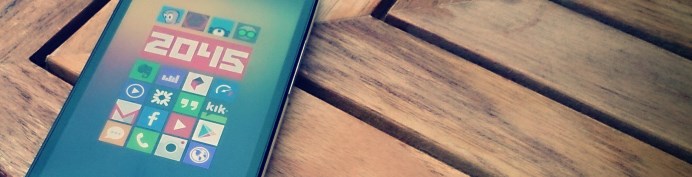A few people have asked for a guide on how to achieve the above homescreen look so here it is:
Things you will need:
- A launcher, I use Nova Launcher but you’ll probably be able to get the same effect with other launchers.
- Minimal UI Icons/theme. If there are missing icons check here for a few I have made to fill the gaps.
- Ultimate Custom Widget (UCCW)
- My custom UCCW skin: http://chaoticsignal.com/uploads/198995326.uzip / Mirror
- This icon for the app drawer: http://chaoticsignal.com/uploads/786360548.png
Firstly we need to set up the launcher:
1. Go into nova launcher and set your desktop grid to 11 rows / 6 columns.
2. Change Width and Height margins to ‘small’.
3. Go into the dock settings and disable the dock completely.
4. Go into look and feel settings and change icon size to 105%.
5. Still in look and feel change the theme to Minimal UI.
6. Change the wallpaper to the built in Minimal UI image, or whatever you please.
7. Swipe up on the desktop to hide the notification bar.
Now to start adding Icons:
8. Longpress the desktop and add an app drawer icon which is listed under Nova Actions. Then longpress the icon and change it to the custom drawer icon above. Place this at the bottom right.
9. Add a 4×2 UCCW widget to the desktop and choose the uzip provided above. Pop this in the middle somewhere.
10. That’s it’s just add your icons to the desktop around the clock as I have and you’ve got the same style 🙂
If you would like to change the colour of the clock just click it and change the colour of ‘shape 1’.
Let me know if I have made any mistakes or missed out any steps. This has been done on a 1080p device so it is possible that you may have to tinker with icon sizes to perfect the placing of the icons.